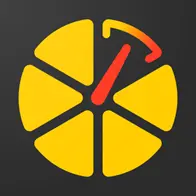FAQ for partners
Our partners can be professionals in the field of GPS tracking:
1. Partners who conduct (or wish to conduct) business in the field of GPS tracking and are ready to provide their clients with GPS monitoring services for vehicles and other assets. For this purpose, we have developed the special application Forguard, which is distributed by our partners using a special CRM tool - Partner Panel.
To provide GPS tracking services using our solutions, a partner must have a status that allows them to conduct commercial activities (as a legal entity, sole proprietor, etc.).
2. Installers and sellers of trackers who, in addition to selling the tracker, help their clients by installing the application and setting up the account and tracker through our Partner Panel tool. In this case, partners typically use Partner Panel and Ruhavik.
More details about Partner Panel.
Blog articles:
How to Start a GPS Tracking Business in 2024?
Partner Panel: Functionality
If you are a professional in the field of GPS tracking and want to become our partner, please write to us at business@gps-trace.com or fill out a request on the GPS-Trace website.
In your letter/request, please provide the following information:
- In which country do you conduct business and what exactly do you do (plan to do)?
- Do you have a website with information about your company?
- Who are your clients? Are they private customers or companies?
Blog Articles:
Our Partner Roadmap
All our partners get access to Partner Panel, a special tool that allows easy creation, configuration, and management of their clients' accounts and units in the Forguard, Ruhavik, and Petovik applications.
Our team provides full technical support to partners when working in our system and with our applications.
Partners can also optionally appear on the partner map on our website, which allows potential clients and our users to easily find an integrator partner in their region.
More details about GPS-Trace business tools.
Blog articles:
Partner Panel: Functionality
Our partners' map is designed to help our users find a local integrator who can provide a comprehensive solution (tracker + SIM card + our application) or GPS tracking services in their region.
Blog articles:
GPS-Trace: Partner Map
Our pricing:
1. Partner Panel and Forguard.
In this case, a fixed monthly service fee of 20 euros is charged, as well as a fee for activated unitss. The cost per unitt, depending on the selected partner plan and functionality for the user, currently ranges from 0.3 to 1.9 euros per month.
2. Partner Panel and Ruhavik.
Here, the partner gains access to the Partner Panel for free use. The Ruhavik app is free for tracking one unit in one client account (including 2 geozones and 10 MB of storage). If needed (more units, extended functionality), a paid subscription can be purchased.
If you need additional information about our rates, please write to us at business@gps-trace.com or fill out a request on the GPS-Trace website.
The main reasons are the method of payment and your additional connections with the customer.
If you just want to sell a tracker and an app, receive the money and forget about it, you can use Ruhavik. In Ruhavik, it's your user who is responsible for subsequent payments, and there's no direct way to connect with the partner who sold that tracker. Some of our partners don't want to deal with every small customer they have.
But if you want to keep in touch with your customer, protect the use of your tracker elsewhere, receive monthly income from providing GPS tracking services, and get the best prices in the market, you should choose Forguard.
We do not provide exclusive rights to our solutions in a certain region, because interested in each partner.
Partner Panel is an all-in-one tool to manage platform functionalities, enabling partners to quickly and easily set tariffs, customize app appearance, support clients, and seek GPS-Trace team assistance. All in one place with a 30-day trial period.
With Partner Panel you can:
- Create and set up accounts in a few clicks.
- Get on the GPS-Trace Partner Map.
- Send requests from the Partner Panell directly to the developer.
- Receive special offers from GPS-Trace.
Partner Panel has been translated into 10 languages. Forguard & Ruhavik supports distance and mileage tracking in metric, imperial and nautical systems of measurements and 20+ languages.
Blog articles:
Partner Panel: Functionality
Effective Fleet Management: The GPS-Trace Solutions
If you are given access to the Partner Panel, you need to register:
1. Follow the link in the letter that you received
2. Enter your email address, create a password.
3. tick your consent to the processing of personal data and click the "Save" button.
4. Then go to your email and follow the link from the letter to confirm your registration.
5. By clicking on the confirmation link, you will automatically confirm your registration and you will be taken to the welcome page, from which you can go to the application login page, where you should enter a key from email from our customer service.
6. Then you can log in using the specified email and password.
Note:
- If you were previously registered to your email address in the Ruhavik application, then by clicking on the link you will see only the welcome page and you should log in using your NEW e-mail address and password (not the same as in Ruhavik).
- Use your valid email addresses so that if you lose your username or password, you have the opportunity to restore access to your account.
Adding information to a company card will allow a partner to:
- Appear on our partner map;
- Get new clients from our website;
- Display partner information in the client application.
API is available to our partners, with which they can easily create client plans, manage client accounts, create objects, get statistics and much more.
One of the main features of the API is its convenient access to the Partner Panel, where partners can test all available API methods directly through a user-friendly interface powered by Swagger. This means that GPS-Trace partners can begin managing their business operations without spending additional time navigating multiple platforms.
On the Partner Swagger API tab in the Partner Panel, you can find all the methods currently available to partners.
To use the API you need:
1. Go to the Partner Panel to the Partner API Swagger section.
2. Create and copy an authorization token in the “Tokens” tab.
3. Go to the Swagger API tab, click the “Authorize” button and paste the copied token there.
Only after logging in, you will be able to view and test the operation of the methods directly from the Partner Panel.
Each method has a "Try it out" button, which allows you to send requests.
Many methods require mandatory fields to be filled in when submitting a request, which are described in each method.
Additionally, for clarity, the methods are categorized into specific sections and include an explanation of what they do.
Forguard is a partner-driven app. It's familiar to Ruhavik, but Forguard has a variety of advantages:
- Per unit billing system: now you pay only for the units you need.
- One Forguard account can have up to 70 units.
- Pay only for activated units. You can create and configure your customer account in advance, and we will start charging only when it's activated.
- The partner gets full access to all accounts created by them. Even if your user activates their account, you can always help your client remotely.
- The possibility for the partner to create their own customer plans based on our partners' plans. This means that if you need more or fewer features, storage, and drives, you can even create your tariff for your customers.
- Web and mobile versions.
- Autoblocking client account within a specific period of time.
- Branding options: you can add your logo and colors.
Blog articles:
Forguard: Use Cases for Diverse Needs
Forguard: Discover the Advantages
Breaking Limits: Up to 70 units per Forguard account
You can start with Trial period for 30 days.
Within this trial period, you are entitled to create:
● A maximum of 4 client plans;
● 2 Forguard accounts;
● Up to 60 units in total, with a limit of 30 units per application account.
If you are prepared to utilize the full version of Forguard and wish to immediately begin creating and reselling user accounts, you should proceed by selecting the complete Forguard version. This can be done by providing your company payment card details and agreeing to our Public Offer Agreement.
To complete the company's profile verification, please provide us with: a company registration certificate (scan/photo in good quality). We will review it and be able to grant you full access to Forguard.
The Forguard application allows partners to use their own logo and customize the interface colors. Also, the partner's contact data will be visible to the user within the application.
Blog article:
Forguard: Learn About the Advantages
In the Partner Panel, we have a demo version of Forguard, which partners can use to demonstrate the app's functionality to potential clients without the need to create accounts and configure units.
Partner plans are rate plans based on which the cost of services for the partner is calculated. Based on partner plans, a partner can create any number of tariffs for their clients, independently determining the functionality and price at which the partner will sell to their clients.
Regardless of which partner plan is chosen to create a client plan, the partner pays only for activated units.
Currently, there are four tariffs: Starter, Lite, Lite+, and Advanced, with costs starting from 0.3 euros per unit for a full month.
Blog article:
Forguard Partners Billing Guide
Client plans are a set of capabilities and features of the Forguard application created by the partner based on partner plans for their clients. In the client plan, the partner specifies the maximum number of units, geozones, and data storage capacity, the ability to use advanced notifications, Google Maps, GPRS commands, sharing, statistics, and mileage and engine hour counters.
Based on partner plans, a partner can either create their own tariff grid for their clients or create an exclusive client plan for a specific account.
Blog article:
Forguard Partners Billing Guide
You can create up to 200 Forguard accounts from scratch. This is the first step for our partner.
When you approach this limit, we will simply increase the number of slots.
In a single Forguard account, up to 70 units can be created.
Additionally, Forguard features a quick account switching function, allowing clients to easily switch between accounts if they need to track more than 70 units.
Blog Article:
Breaking Limits: Up to 70 units per Forguard User
To create a Forguard account, you need in Partner Panel to:
- Go to the Forguard section;
- Click on the "+ Account" button in the top right corner;
- Select the appropriate client plan.
After creating the account, you can change its name and add a description, if necessary.
Please note that before creating a client account, you must create client plans based on partner plans. The same client plan can be used for multiple accounts.
To create a unit, click on the unit selection field and select Create unit.
A step-by-step form for creating a unit will open:
1. Select the model of your GPS device(tracker) from the list.
2. Enter your tracker details, such as its ID (IMEI) and, if required, a password.
3. Click on the Save button.
Now the unit has been created and all that remains is to connect your tracker to it.
After clicking the Save button, you will see the connection menu of your tracker. Here you will find the server address (IP/DNS) and port that you need to configure your device to.
Important to know:
Before configuring the server and port of the tracker, don't forget to configure its APN according to your provider's data and time zone 0 (UTC), regardless of your location.
In the future, you can always find out the server address and port for connection in Hardware tab of Unit settings
A partner’s client can download the application from Google Play, AppStore, or use the web version of the application.
A partner can transfer a Forguard account to a client using:
1. links to activate your account;
2. QR code for account activation;
3. establishing a login/email and password for the client’s account.
In case a user fails to pay for the partner's services, the partner can block the user's access to their Forguard account until payment is made. During such a block, the account and its units continue to function, and once the account is unblocked, the user will regain access with all the unit history intact.
Tracking more than 70 units is possible with quick switching between Forguard accounts. The business independently decides how to distribute units across accounts, whether it's based on the geographical location of the units, different business goals and directions, or distribution among administrators responsible for managing and servicing the respective units.
Blog articles:
Effective Fleet Management: The GPS-Trace Solutions
How to track 70+ units on Forguard
Depending on the partner plan chosen for the client, the partner may at their discretion provide access to the following Forguard functionalities:
- Up to 70 units in one account;
- Up to 200 MB of storage;
- Up to 70 geofences;
- Notifications;
- Unit events;
- Timeline;
- Google Maps;
- Live location sharing;
- Statistics;
- Commands Panel: a tool for sending GPRS commands to a GPS device;
- Maintenance
Using Forguard, the user can send to his tracker any command supported by the GPRS device (locking doors, turning off the engine and ignition, etc.).
The partner can decide whether to provide this opportunity to his client when creating a client tariff plan.
To send a command, it is important to meet 3 conditions:
1. need to know the correct command syntax;
2. the correct connection of the tracker to the vehicle;
3. a stable Internet connection.
Blog Articles:
Forguard: Remote Command Capabilities
The application offers Simple, Customizable and Own notifications.
The simple ones are notifications:
- by geofences;
- by alarm messages from your device;
- on trips;
- for towing.
The customizable ones are notifications:
- about exceeding the specified speed by the unit;
- about the battery charge;
- the need to charge the device;
- about the absence of messages from the device.
Own notifications (available with a premium subscription):
This type of notification allows you to receive notifications related to the parameters you choose, which are contained in the messages sent by the tracker.
You can receive notifications about fuel, battery, door open/close, alarm activation, and much more.
You should select the notification type “Parameter Existence”, “Alarm on parameter” or “Parameter change” and choose/set the parameter on which you want your notification to trigger.
Blog articles:
Notifications: Track your vehicle with ease
If the client has forgotten the password, the partner can change the password through the Partner panel and provide the new password to the client.
The client can also use the “Forgot password?” option. To do this client needs:
1. Select "Forgot password?" on the login page https://forguard.gurtam.space/auth/login.
2. In the email client receive after this, follow the link to set a new password.
3. After the new password has been created, return to the login page https://forguard.gurtam.space/auth/login.
4. Click “Login” and fill in your username and new password.
Parnter can choose preferred way to pay from options like Stripe, PayPal, or a bank transfer (IBAN).
On the first day of each month, the partner receives an invoice via email and in the Partner Panel for active units from the previous month. To ensure uninterrupted service, please make sure the payment is completed by the 15th of the same month.
For units added or activated mid-month, we proportionally calculate the cost based on the number of active days to ensure fairness in billing, as detailed in your invoice.
If the invoice is not paid on time, access to the Partner Panel will be suspended. If the payment is not made within 10 days, user accounts in Forguard will also be blocked.
The invoice is issued to the partner for our services. Currently, we are developing the capability for partners to also issue invoices to their clients through the Partner Panel.
To create a Forguard account, you need to:
- Go to the Forguard section;
- Click the "+ Account" button in the top right corner.
After creating the account, you can change its name and add a description (if needed).
A Ruhavik account can have up to 30 units.
Partners have the option to pay for their client's subscription through the Partner Panel using PayPal or Stripe.
All our partners, upon receiving access to the Partner Panel, are provided with detailed documentation on using our tools.
Additionally, you can find a wealth of useful information about our solutions at the following links at:
If you want to become a partner and use our tools to build your business, please write to us at business@gps-trace.com or fill out a request on the GPS-Trace website.
In your email/request, please provide the following information:
- In which country do you conduct business and what exactly do you do (plan to do)?
- Do you have a website with information about your company?
- Who are your clients? Are they private customers or enterprises?
If you are already our partner and have any questions about how our applications work, in addition to writing to business@gps-trace.com, you can also request technical support directly through the Partner Panel in the "Send message to support" section.
We will respond to your query as fully and promptly as possible.
We really appreciate the feedback and ratings of our users because they help us develop and grow.
If you have the opportunity and a couple of minutes of time, we will be very grateful if you can rate our solutions on any resource, including:
Forguard on Google Play or AppStore.
Ruhavik on Google Play or AppStore.
FAQ for users
To track your location, you need:
1. Tracker integrated on our platform with a SIM card.
2. GPS monitoring application: Ruhavik, Petovik or Forguard.
More details about getting started.
List of integrated devices.
Please note that this list does not include about 500+ device types from the legacy category.
The full list of integrated devices can be seen in the device type line when creating a unit in the application.
Blog articles:
Discover the Power of GPS Tracking with GPS-Trace: Your Ultimate Guide
In order to see your tracker on the map in our application, you need to:
1. Create an account and log into it.
2. Create a unit.
3. Set up a tracker:
- direct your device to the server and port specified on the Hardware tab in the Unit settings;
- set time zone UTC 0;
- configure the APN (depending on the provider of the SIM cards, this may be just the APN or also the APN username and password).
As soon as the tracker starts sending data to our system, you will see your unit on the map.
More details about registration.
Most trackers are configured using SMS commands that are sent to the SIM card used in the tracker.
The list of SMS commands can be found in the instructions for the tracker. Some devices are configured using special programs - configurators - via a PC.
Instructions for the most popular trackers.
The tracking of one unit (car, motorcycle, bicycle, pet, etc.) is free.
With a paid subscription, up to 30 units can be created in one account.
Solution options:
1. Try to remember if your tracker is used in an account created with another email. To restore access to another account, if you remember this email, you can use the ""Forgot password?""
You can also write to us at support@gps-trace.com, specifying the ID/IMEI and type (model) of the tracker, and we will be able to check if the tracker is used in another account.
2. If the tracker is already registered in another account, and you cannot restore access to it, write to us at support@gps-trace.com with the ID / IMEI, type (model) of the tracker and attach a photo of the tracker, we will describe the next steps to solve the problem.
1. To select the most suitable tracker, you can contact one of our partners. You can find a partner on the partner map.
2. Our website has a list of devices integrated into our platform. To select a suitable tracker, you can use the appropriate hashtags: #vehicle #mobile #common #pet. And also see which trackers are the most popular on our platform in general or in your region.
List of integrated devices.
Please note that this list does not include about 500+ device types from the legacy category.
The full list of integrated devices can be seen in the device type line when creating a unit in the application.
Many trackers have different names but work on the same protocols. Accordingly, when connecting a device that is not in the list of integrated ones, you can try to select another type of device from the integrated ones. In this case, we recommend focusing on the protocol used by the tracker as well as SMS commands that your tracker understands and responds to.
If you are unable to select the type of device yourself, please contact us at support@gps-trace.com and write us your login/email, type, model, tracker manufacturer, and attach a photo of the tracker, instructions for it and a screenshot of the device configuration (SMS commands and device's answers), we will try to help you.
Blog articles:
Connecting Clones and Non-Integrated GPS Devices: Practical Tips
You can turn a mobile phone into a tracker using specialized applications.
We suggest using WiaTag or Traccar Client applications for this purpose.
Blog articles:
1. Using a Mobile Phone for Personal Monitoring with Ruhavik
2. How to use your phone as a tracker. Ruhavik & Traccar Client
3. How to use your phone as a tracker. Ruhavik & WiaTag
The tracker may not work for a variety of reasons.
Most frequent:
1) The problem is on the side of the mobile operator (SIM card).
2) Lack of balance on the SIM card.
3) Traffic limit.
4) The device is in a shielded room and therefore there is no communication.
5) Incorrect or lost tracker settings (for example, the tracker has gone into sleep mode or is configured to send messages infrequently).
6) The tracker does not have enough charge and it stores data in a black box until it is connected to a power source.
In this situation, we recommend:
1. Check the traffic limit and the balance of the SIM card used in the tracker. It happens that there is money on the SIM card, for example, but the entire traffic limit has already been used up.
2. Check your tracker settings and message frequency. Sometimes the tracker goes into sleep mode and, accordingly, does not send data about the tracker's location.
3. Check the correct installation of the tracker. Perhaps it is installed in a place (in a shielded box) that does not allow it to see the satellites well.
4. Make sure that the tracker is not located in a shielded area (covered parking, tunnel, building, etc.), which also makes it difficult for the tracker to receive coordinates from the satellite.
Blog articles:
Why GPS trackers may not work
The application has a Sharing option, which is designed to share the location of your unit with others using a special link.
Using the Sharing option, you can create such links for each unit for up to 1 year. It is also possible to create a link to access multiple units.
More details about Sharing.
Blog articles:
1. Use the Sharing option and stay in touch!
2. Updates in Ruhavik: Engine Hour Counters, Multiple Unit Sharing, and Track Tail
3. Petovik's Update: Introducing Sharing Option
To recover your password, you need to do the following:
1. When you enter the application, use the ""Forgot password?"" function, after which an email with a link to reset your password will be sent to the email associated with your account.
2. Follow the link in the email and create a new password.
3. Return to the login page and enter your username and new password.
To change your email address, you can do the following:
1. Go to the user settings by clicking on the three vertical dots in the upper right corner.
2. In the email line, click the pencil icon, a window for changing the address will open.
3. Enter your new email address and current password.
4. In the email that will be sent to your new email address, click on the link to confirm the change of email address.
There are two ways to change your password:
1) Function "Forgot password?"
1. On the account login page, click "Forgot password?", after which an email with a link to reset your password will be sent to the email associated with your account.
2. Follow the link in the email and create a new password.
3. Return to the login page and enter your username and new password.
2) Changing the password in the user settings:
1. Go to the user settings by clicking on the three vertical dots in the upper right corner.
2. In the password bar, click the pencil icon; a window for changing the password will open.
3. Enter the current password as well as the new password and repeat it.
More details about user settings.
In case you do not have access to your account and the email address to which the account is registered, write to us at support@gps-trace.com with the IMEI / ID, type (model) and manufacturer of your tracker, and we will describe the necessary steps to solve the problem.
In case your tracker was offline for some reason, it could accumulate GPS data in memory and, after reconnecting, start uploading this data into our system.
Thus, the time difference is formed:
1. time when the tracker received data from satellites;
2. the time when the data was sent to the system by the tracker.
Thus, so-called messages from the past come into the system.
In the Toolbox, such messages are grayed out.
More details about Toolbox.
The storage is designed to store data that comes from the tracker into our system.
After the entire amount of storage provided by your tariff plan is completely filled, new data from the tracker will overwrite the oldest ones. The application itself will continue to work as usual and will display the current location of the tracker.
The maximum storage period for data transmitted from the tracker in the application is 365 days.
In the statistics tab, the following information is available to users:
- summary mileage information;
- charts by parameters sent by the tracker;
- summary engine hours information (if the tracker sends the engine.ignition.status parameter and the user has a premium subscription);
- export events.
Also, the application collects data on the timeline (all information about the events of the unit: trips, parking, speeding, alarm messages, battery charge, towing, etc.) and on the history of trips (information about the track for a certain day or period of time).
More details about statistics.
Blog articles:
1. Mileage and Engine Hours Counters in Ruhavik
2. Exporting Data from Ruhavik: Detailed Guide
The application allows you to export data for the following sections:
- Timeline (all information about the events of the unit: trips, parking, speeding, alarm messages, battery charge, towing, etc.).
- Trip history (track information for a specific day or period of time).
- Toolbox (all tracker messages sent to our system).
- Export geofences.
For users with a premium subscription, the function of exporting events (in the ".xlsx" format) is available, in which you can choose:
- Required time interval: 1, 7 or 30 days.
- Events to include in statistics.
- Units for which statistics are needed.
- Separate statistics for each unit on a separate page or place them together with the Split into pages function.
- Add summary information for all selected units.
- Download the file to a computer / phone or send it by e-mail.
More details about statistics.
More details about exporting events.
Blog articles:
1. Exporting Data from Ruhavik: Detailed Guide
2. Ruhavik Updates: Nautical Measure, Data Export, and Unit Grouping on the Map
The application offers Simple, Customizable and Own notifications.
The simple ones are notifications:
- by geofences;
- by alarm messages from your device;
- on trips;
- for towing.
The customizable ones are notifications:
- about exceeding the specified speed by the unit;
- about the battery charge;
- the need to charge the device;
- about the absence of messages from the device.
Own notifications (available with a premium subscription).
This type of notification allows you to receive notifications related to the parameters you choose, which are contained in the messages sent by the tracker.
You can receive notifications about fuel, battery, door open/close, alarm activation, and much more.
More details about notification types.
Blog articles:
Notifications: Track your vehicle with ease
Notifications can be sent in the following ways:
- in the form of push notifications;
If you have a paid subscription, the following methods are also available:
- by email to the email associated with your account;
- to the Telegram messenger;
- in the form of webhooks to your server.
More details about setting up notifications in Telegram.
Our application is free to track 1 unit.
The free package also includes the use of 2 geofences and 10 MB of storage.
Benefits of paid subscriptions:
- More units (up to 30);
- More megabytes of data storage (100 MB);
- Google Maps;
- Additional ways to receive notifications that allow you to save them (email, Telegram and web hooks);
- Geofences-polygons;
- Commands Panel - extended custom GPRS commands;
- Export of summary reports in ".xslx"" format;
- Engine hours counters;
and much more.
You can subscribe through Google Play, App Store, or by paying with PayPal or Stripe. The cost of a subscription can be seen in the Subscriptions tab of the application or by clicking on the Subscribe button in the upper left corner on our website.
We really appreciate the feedback and ratings of our users because they help us develop and grow.
If you have the opportunity and a couple of minutes of time, we will be very grateful if you can rate our application:
- on Google Play;
- on App Store.
We communicate with our users via email.
- If you have any questions about working with Ruhavik, Petovik or Forguard applications, please contact us at support@gps-trace.com.
You can also post your question on our forum.
- If you want to become a partner and use our tools to build a monitoring business, write to us at business@gurtam.space.
More details our business solutions.