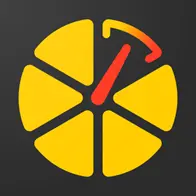Cantrack Integration
10.5.2024 | Tatsiana KuushynavaWe are pleased to announce the new integration of Cantrack trackers on the GPS-Trace platform.
Now, users and partners can use Cantrack devices to enhance the efficiency and reliability of GPS tracking of their fleets, transportation, and other assets.
After integration, Cantrack devices are available for selection when creating units in our applications with full functionality.
Additionally, detailed information about each model has been added to the Devices section on our website, allowing users to easily find and configure trackers according to their specific needs.
How to Start Using Cantrack on the GPS-Trace Platform
1🔧 Download Ruhavik, Petovik, or Forguard for tracking your transport, pets, or property from Google Play, App Store, or AppGallery, or use the web version directly on our website.
Note that you will need help from one of our partners to register in Forguard.
2🔧Create an account or log into an existing account on our website, create an unit for monitoring using one of the Cantrack trackers.
3🔧Configure the Cantrack device using simple SMS commands, following the instructions below.
Configuring the Tracker Using SMS Commands
📍All commands are sent to the SIM card number inserted in the tracker, the default password is 123456, do not enter "+" "space", these are for a better understanding of the command.
1. Initially, set up the central number.
SMS command:
centernum123456+space+phone number
2. Configure the APN according to the requirements of the SIM card provider used in the tracker.
SMS command:
apn123456+space+localApn+space+ApnName+space+ApnPassword
3. Direct you tracker on the server and port specified when creating the unit. Later, this information can be seen in the unit settings in the "Hardware" section.
SMS command:
adminip123456+space+IP+space+port
4. Set the time zone.
SMS command:
timezone123456+space+(timezone*60)
⚡For operation on the GPS-Trace platform, the tracker must be set to the timezone 0 (UTC).
For example, to set the 0 timezone enter the command timezone123456 0
Finalizing Setup and Launch
After completing the setup, your tracker will start sending data to the GPS-Trace platform, and you will be able to monitor the movements of the unit in real time. Take advantage of all the platform's features for effective management of your fleets and assets.
For the correct tracker operation the next conditions must be met:
- The tracker has a suitable SIM card inserted, with balance and internet traffic for sending messages to our system.
- The tracker must be correctly installed on the vehicle, not be in a metal box, underground parking, or another shielded room that can prevent the tracker from "seeing" satellites. Ideally, the tracker should be in an open area outdoors when first connected.
- The tracker is turned on and charged (connected to a power source).
🌟We thank users for choosing GPS-Trace and strive to ensure maximum efficiency in your tracking.