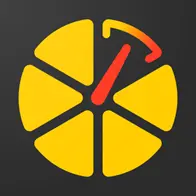Start of tracking with WanWay on the GPS-Trace
29.5.2024 | Tatsiana KuushynavaWe are excited to announce that WanWay trackers are now integrated with the GPS-Trace platform, offering users and partners even more opportunities to enhance the efficiency and reliability of GPS tracking for their fleets, vehicles, and other assets.
Previously, only one model from the entire WanWay line could be used in the Ruhavik and Forguard applications, and only in the legacy category, meaning with limited functionality. Now, users and partners can use various WanWay device models to enhance the efficiency and reliability of GPS tracking of their fleets, vehicles, and other assets in GPS-Trace applications using the full functionality our platform provides (access in SetBox, raw traffic from the tracker, and much more).
Additionally, for the convenience of users when choosing and purchasing a tracker, detailed information about each WanWay model has been added to the Devices section on our website.
How to Start Using WanWay on the GPS-Trace Platform
- Download one of the GPS-Trace apps for tracking vehicles, pets, or property from Google Play, App Store, or AppGallery, or use the web version directly on our website.
- Create an account or log into an existing account on our website, create a monitoring unit using one of the WanWay trackers.
- Set up your WanWay device using simple SMS commands by following the instructions below.
Setting Up the Tracker Using SMS Commands
-
all commands are sent to the SIM card number inserted in the tracker
1. For the tracker to be able to send data to our system, it needs to be connected to the internet. Therefore, it is necessary to first set up the APN according to the requirements of the SIM card provider used in the tracker.
SMS command:
APN,APN's Name#
2. Configure the tracker to send data to the server and port specified when creating the unit. This information can also always be found in the unit settings in the "Hardware" section.
SMS command:
SERVER,0,IP,Port,0#
3. Set the time zone.
For operation on the GPS-Trace platform, the tracker must be set to the 0 time zone (UTC).
SMS command:
GMT,A,B,C#
A: E/W; E for East timezone, W for West timezone; Default value: E
B: 0-12; time zone; default value: 8
C: 0/15/30/45; half timezone; default value:0
To set the 0 time zone, enter the SMS command
GMT,E,0,0#
4. Set the frequency of data transmission from the tracker to our system.
SMS command:
TIMER,T1,T2#
T1=5~18000 seconds; upload interval in ACC ON state; default value: 10
T2=5~18000 seconds; upload interval in ACC OFF state; default value: 10
To set the tracker to send data every 10 seconds when the engine is on, and every 60 seconds when it is off, send the command TIMER,10,60#
Completion of Setup and Launch
Once the tracker starts sending location data to our system, you will be able to see your vehicle on the map, as well as use other functionalities of the GPS-Trace applications: create security zones, receive notifications, use mileage and engine hour counters, view and export statistics on your unit, etc. Use all the capabilities of the platform for effective management of your fleets and units.
Finally, we would like to draw your attention to the fact that you can find a wealth of useful information on our website:
- Information about our business solutions for current and potential GPS-Trace partners, as well as a partnership request form for professionals in the field of GPS tracking.
- A map of partners, where you can find a professional integrator who will help with the purchase of a tracker and its connection to our platform.
- Information about applications for users and links for downloading: Ruhavik, Forguard, and Petovik.
- A list of integrated devices, descriptions of their functionality, as well as setup instructions for the most common models and manufacturers.
- Documentation that describes the functions of the applications in detail, for a better understanding of the opportunities for users and partners.
- A forum, blog, FAQ, and much more.
We are grateful for your trust and continue to work on providing you with the most effective and reliable solutions for GPS tracking.